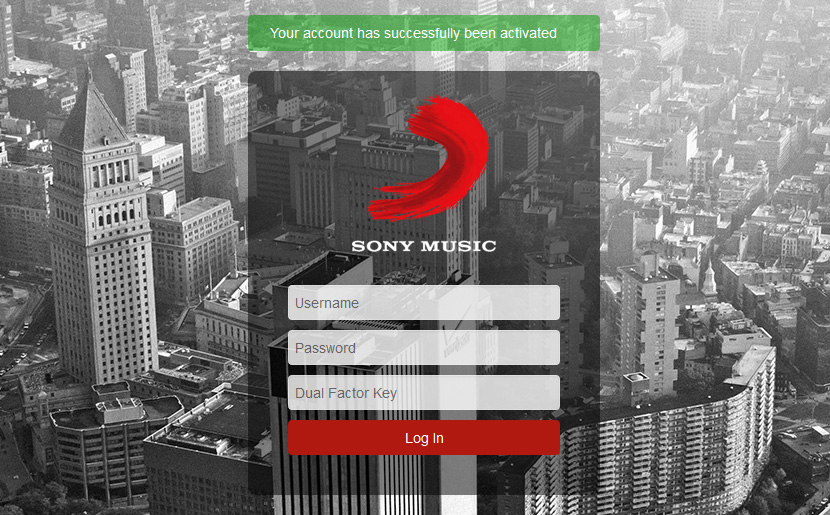Google Authenticator
Dual-factor authentication provides on additional step to
ensure an unauthorized user does not impersonate you by
requiring a secondary authentication measure be provided in
addition to a username and password.
Download and install the latest version of Google
Authenticator on your type of device.

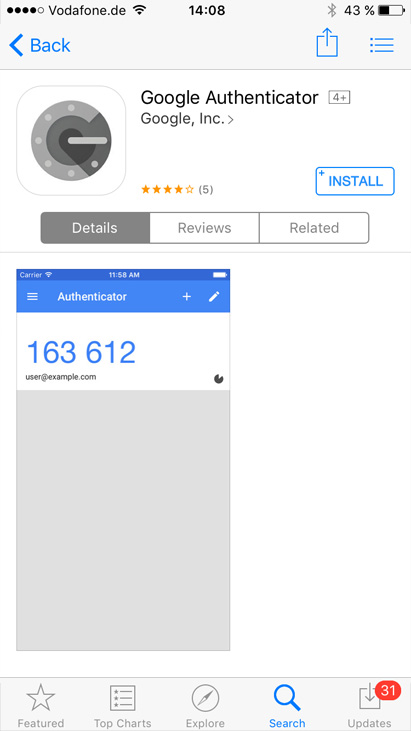
Follow the link in the email to open the account activation
window, but dont activate it a this point
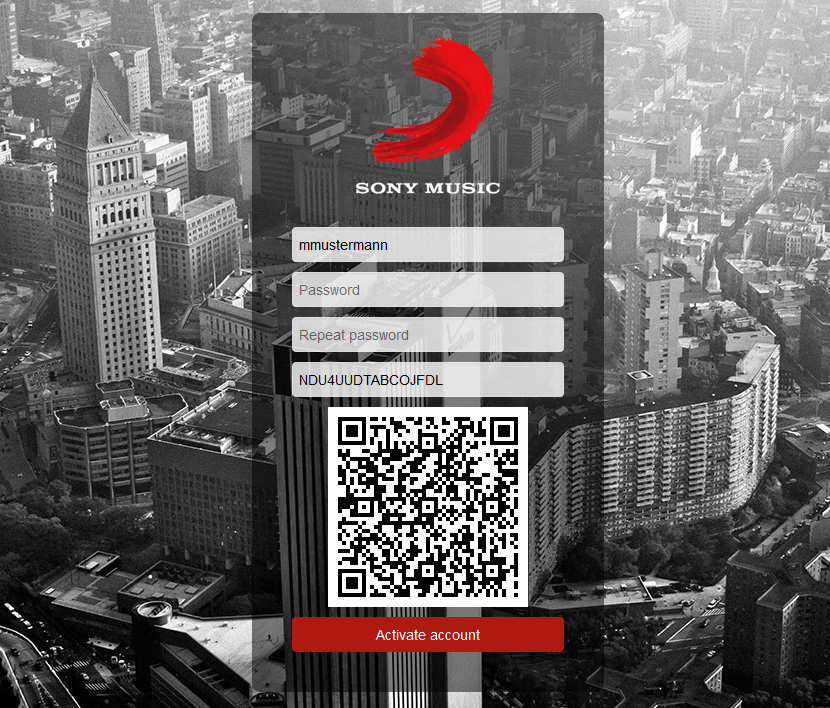
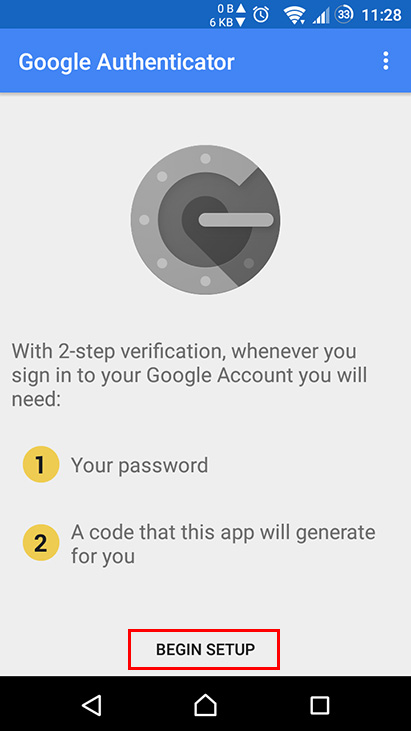
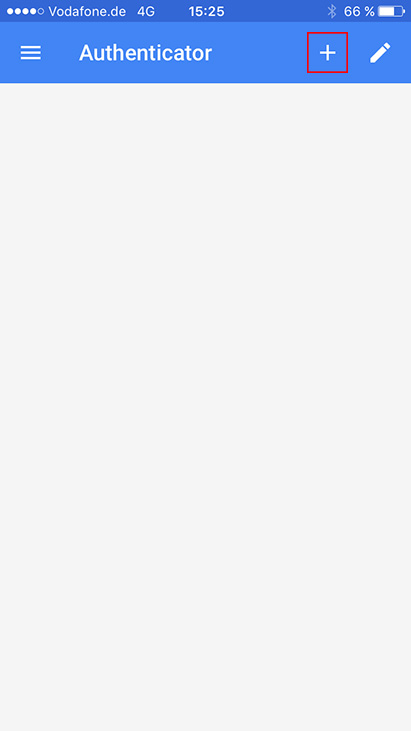
Open the QR scanner in your authentication app and scan the
code in your browser or manually type in the provided
key.
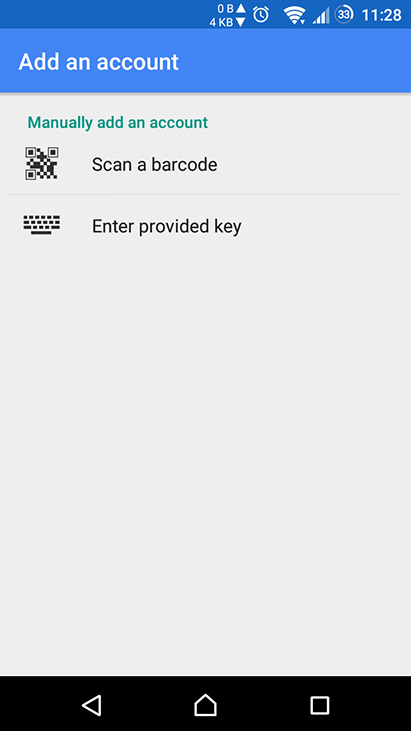
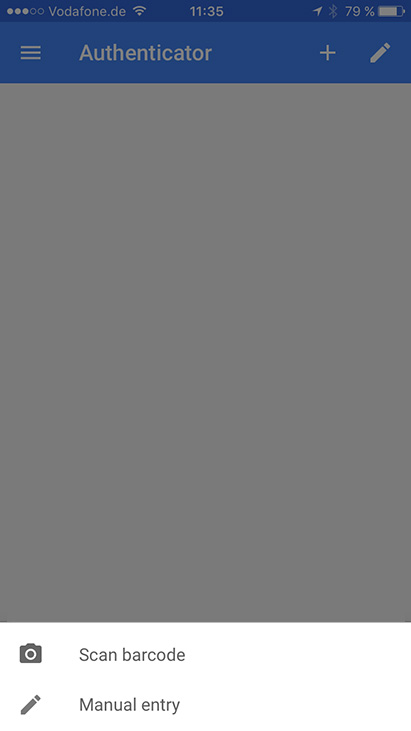
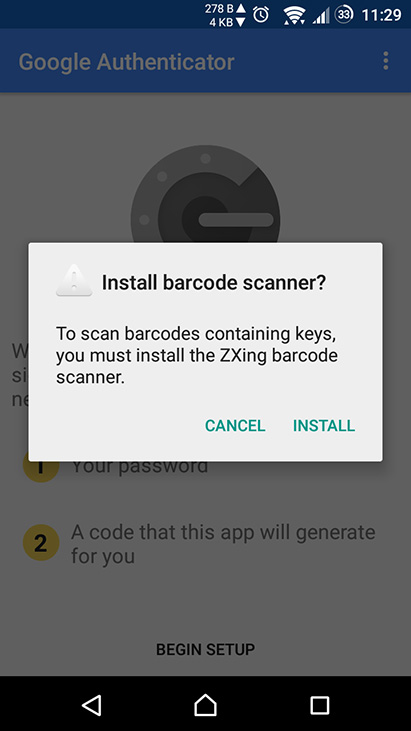
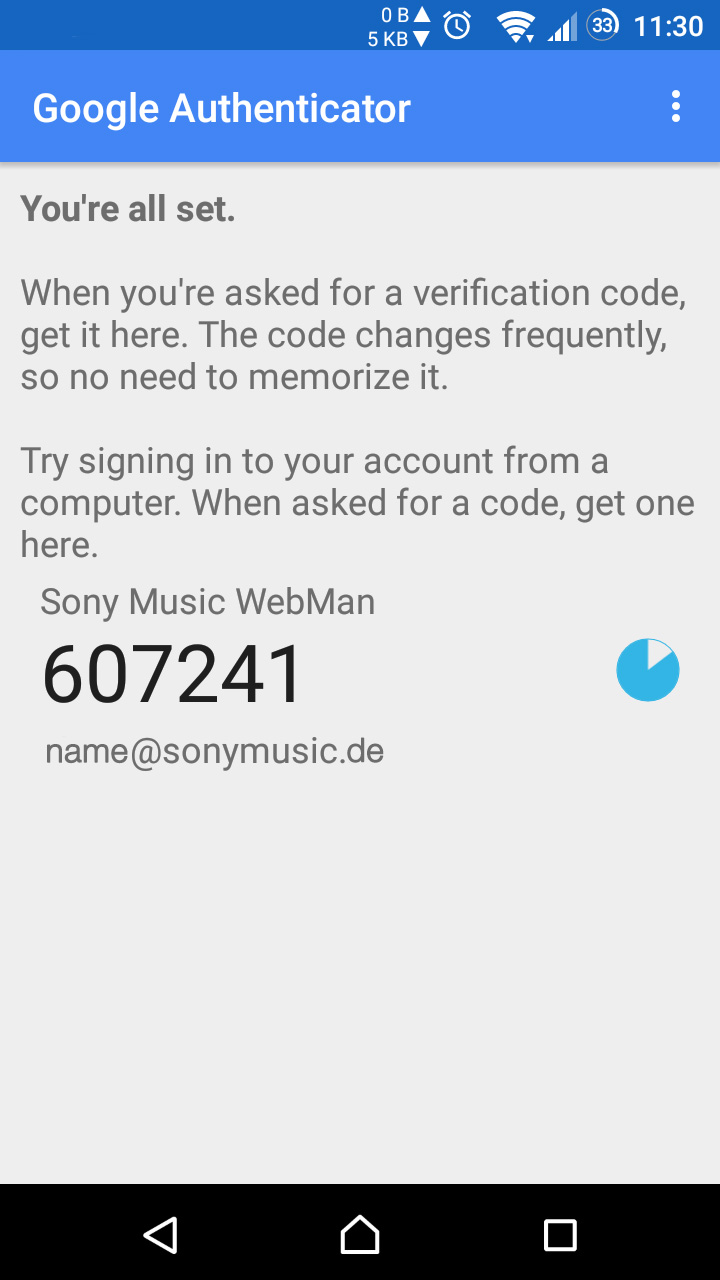
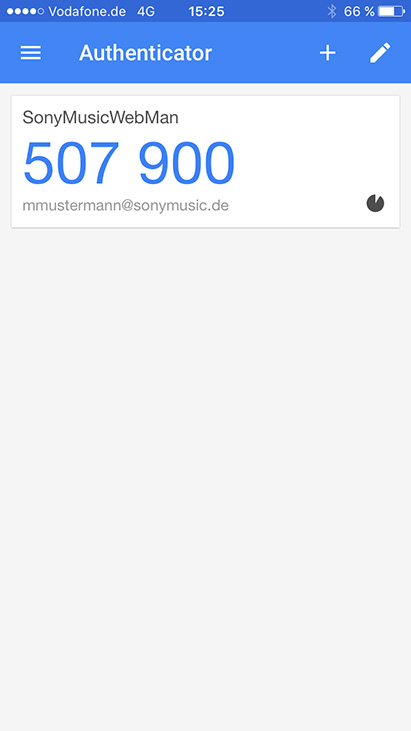
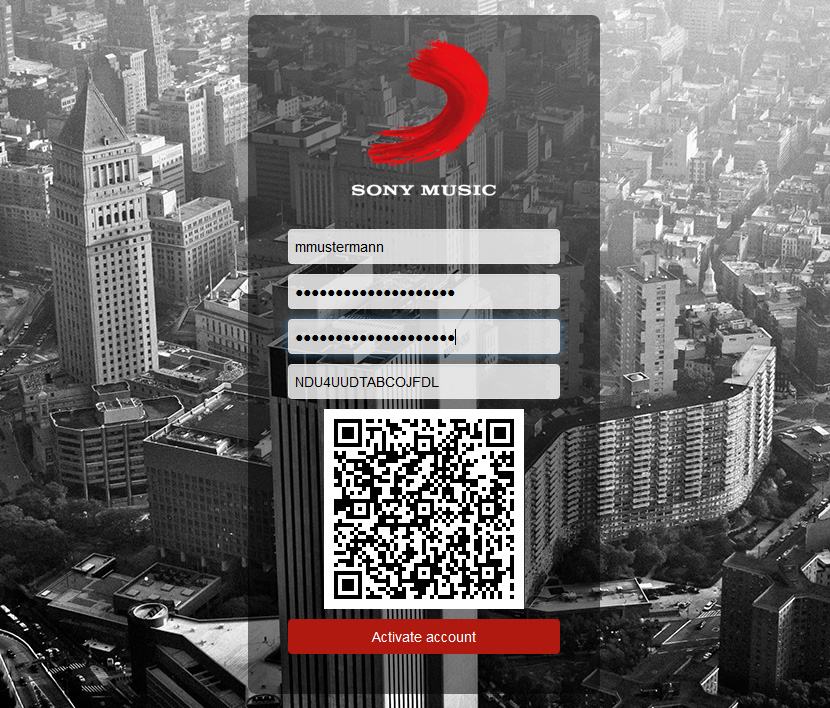
Important!!!
If the password does not match the requirements or any other error occurs after clicking on “Activate account”, the activation Page is reloaded and a new secret for the DFA is set. This must then be adapted accordingly in the Authenticator.
If the password does not match the requirements or any other error occurs after clicking on “Activate account”, the activation Page is reloaded and a new secret for the DFA is set. This must then be adapted accordingly in the Authenticator.
You can now log into your Webman account with your provided
username, your password and the token you setup in your
app